How to deactivate your Facebook account
- *Click the account menu at the top right of any Facebook page
- *Select Settings
- *Click Security in the left column
- *Choose Deactivate your account then follow the steps to confirm
If you deactivate your account your profile won’t be visible to other people on Facebook and people won’t be able to search for you. Some information, such as messages you sent to friends, may still be visible to others.
Or
Visit: www.facebook.com/deactivate.php on your web browser.
If you’d like to resume with your Facebook anytime after you’ve deactivated your FB account, you can reactivate your account simply by logging in with your email and password.
Your complete profile will be restored in its entirety for example: friends, photos and interests.
Remember that you'll need to have access to the login email address for your account to reactivate it.
If you can't get into your account, you can reset your password.
How to permanently delete your FB account
If you delete your Facebook permanently, you won't be able to reactivate or retrieve any of the data or information you had on Facebook. If you'd like to permanently delete your account with no option for recovery click here: How to Delete Facebook PermanentlyDid it work? Were you able to deactivate your Facebook account? If not, tell us what the problem is - in the comment box below.

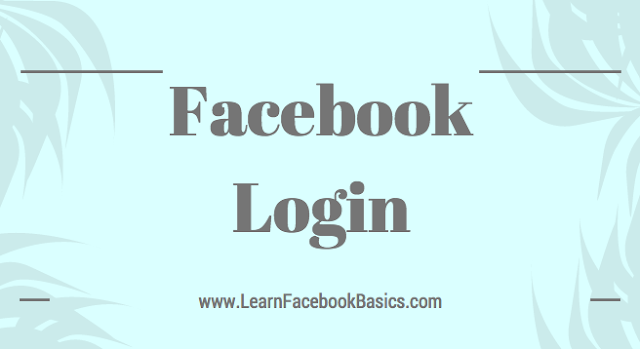


 at the top right corner of your Facebook page and
at the top right corner of your Facebook page and 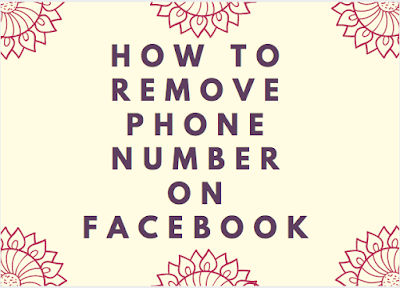
 in the top right corner of Facebook
in the top right corner of Facebook















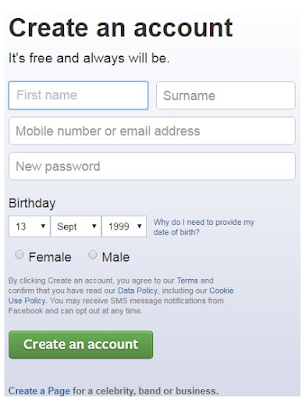



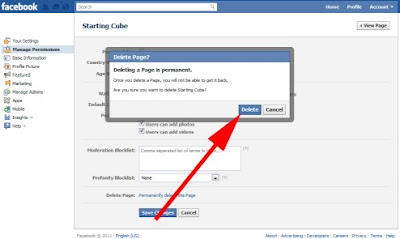
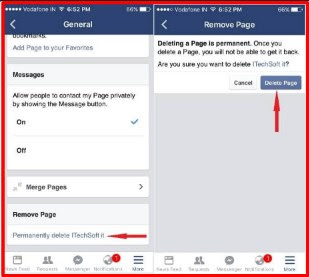










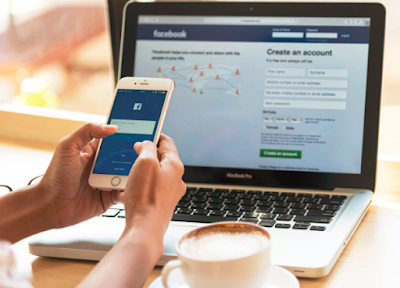






 in the top right of any Facebook page
in the top right of any Facebook page