
Mobile Website
- Login to your Facebook account.
- Select the Menu
 button located at the upper-right corner.
button located at the upper-right corner. - Scroll down and select “Account settings“.
- Choose “General“.
- Select “Password“.
- Type your current password, then type your new password in the “New” and “Re-type New” fields.
- Select the “Change Password” button when you’re ready.
iOS App
- Tap the “More” button located at the lower-right part of the screen.
- Select “Settings“.
- Select “General“.
- Select ” Password“.
- Type your current password, then type your new password in the “New” and “Re-type New” fields.
- Select the “Change Password” button when you’re ready.
Android App
- Open the Facebook app.
- Select the Menu
 button located at the upper-right corner.
button located at the upper-right corner. - Select “Account settings“.
- Choose “General“.
- Select “Password“.
- Type your current password, then type your new password in the “New” and “Re-type New” fields.
- Select the “Change Password” button when you’re ready.
Desktop Website
- Login to your Facebook account.
- Select the arrow next to the lock located at the upper-right corner and select “Settings“.
- Select the “Edit” link next to the “Password” section.
- Type your current password, then type your new password in the “New” and “Re-type New” fields.
- Select Save Changes.
- Your Facebook password is now changed successfully.










 at the top right of your Facebook homepage and select Log Out
at the top right of your Facebook homepage and select Log Out in the top right corner of any Facebook page and select Settings.
in the top right corner of any Facebook page and select Settings.



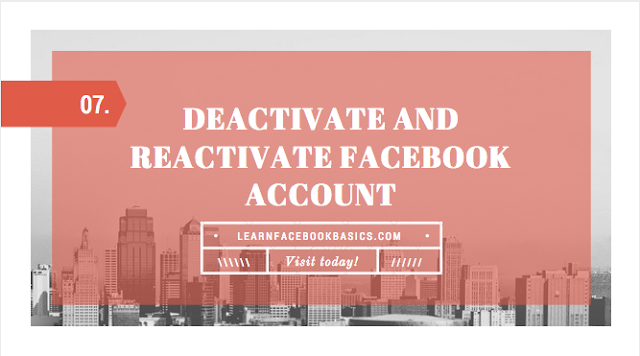
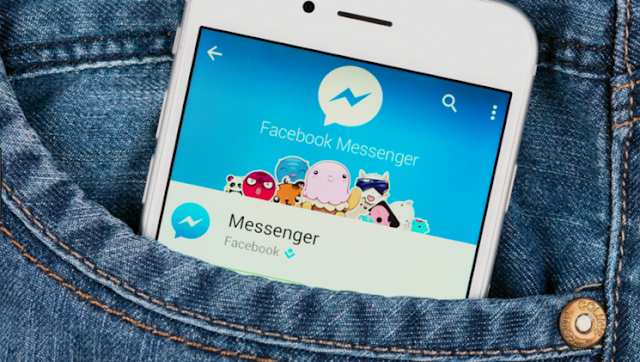


 at the top right of any Facebook page
at the top right of any Facebook page
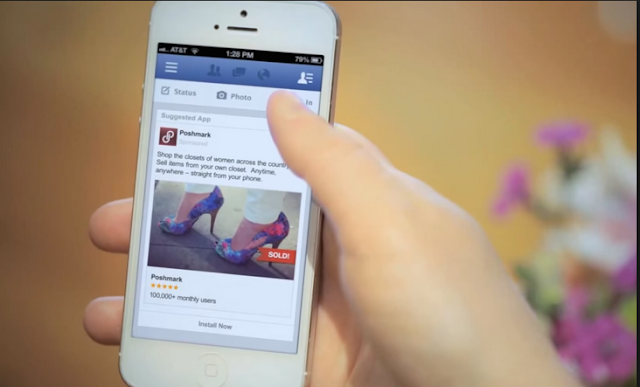
 in the top right of any Facebook page
in the top right of any Facebook page
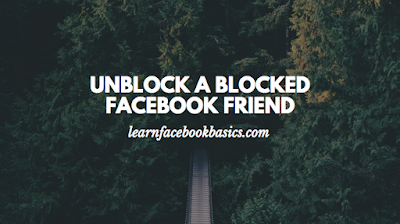
 in the top right of any Facebook page
in the top right of any Facebook page menu on their cover photo.
menu on their cover photo.