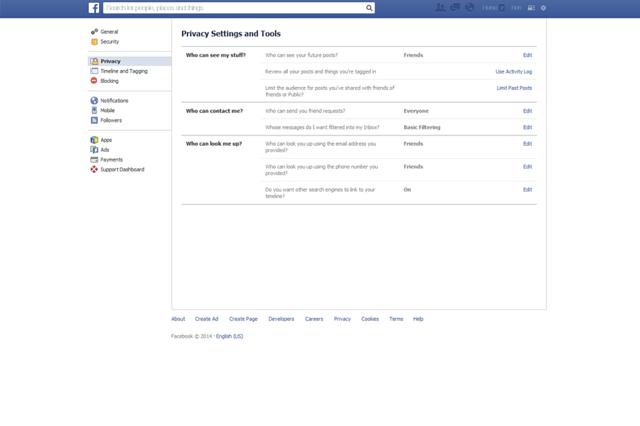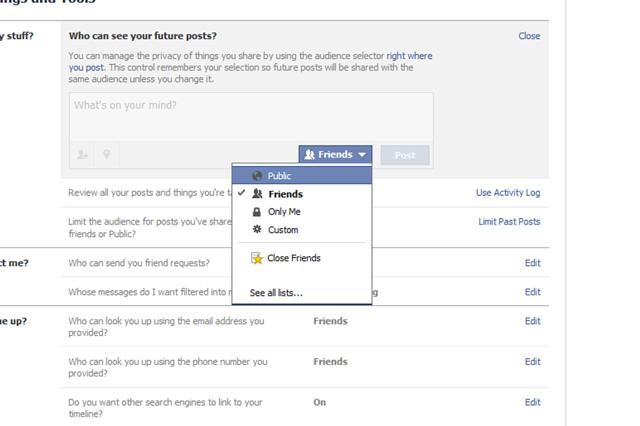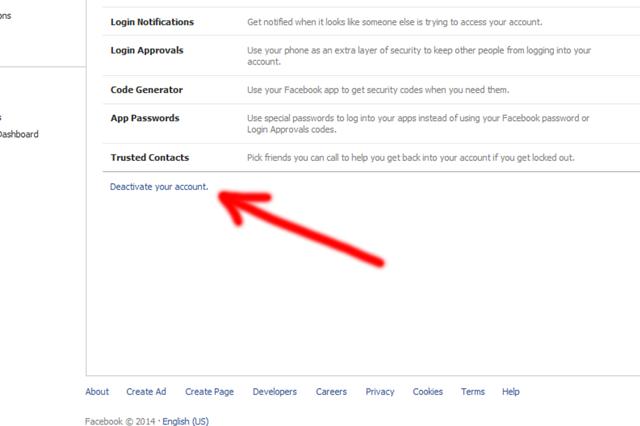A group is meant to be a close circle of people who keep in touch and share on Facebook.
People have different reasons for creating groups on Facebook. Groups may be created around things like:
Topics
Books (think of it like a book club)
Their business (sort of like an "insider's club")
To sell items locally
Exclusive membership site
Support groups
In my humble opinion, there is no "Wrong" topic for a group, it all depends on the reason for which it was created.
The number of things you have in your ''Favorites'' will determine how far down you have to scroll to see this.
Once you get there, it will look like this: For an even quicker way simply go here: https://www.facebook.com/addgroup
Begin the process of creating a group by clicking on "Create New Group".
There is an alternative way to create a new group on Facebook:
On the right hand side of the "Create New Group" button you'll notice options to choose "Group Ideas" By clicking on any of these selections (Family, Classmates, Sports Teams or Book Club), you're immediately taken to the ''create screen'' just like if you clicked "Create New Group".
The first thing you need to do is give your group a name.
This name can be whatever you want, and you can change it later but try to create a memorable & searchable name for your group so people can find it.
So in order to create your group, you'll need to add at least 1 friend to the group.
This is probably the most essential choice you will make while creating your group as there are some limits to changing it as you progress.
If you have less than 250 members, you will be able to change the privacy settings as you see fit, but as soon as your groups grows to over 250 members, you can only change an ''Open group" to a "Closed'' or ''Secret'', and a ''Closed group'' to ''Secret''. You won't be able to change the privacy again after this. There can be confusion about what privacy setting a group should have -- Open, Closed or Secret.
Your group is now officially created!
There are, however, a few more items you can customize.
You're given the 3 options here:
use images from group members (will show a maximum of the last 8 active members)
use a photo already in the group
upload a photo
*Keep in mind the dimensions for this cover photo are different from those on your personal Timeline or business Timeline -- they are 801 x 250 pixels.
Once on the edit page, you'll have many options to change:
Items you can change:
Post Approval -- You can require that all posts be approved by an admin before they go live
Once you're done & happy with the settings, click "Save".
You're Group is Ready to Go!
You've now successfully created a Facebook Group!!
Now you can post updates inside the groups -- and so can members (if you've allowed it).
2. Messages/Chat- One of the great things about groups is you can initiate a group chat/message with either all members of a group or select members. This is especially useful when you have an announcement to make or need to quickly collaborate on an item/issue.
3. Events- A feature probably not used often enough in Groups is Events. Inside the group you can create events that only members can see & RSVP for. Just click on the "Events" tab & then "Create Event" and a lightbox will load to create your event.
4. Files- Inside groups you can share files of any kind as well as create Documents which group members can add to & collaborate on.
Think of this as your own little workspace within Facebook -- or perhaps a replacement for apps like Basecamp or Dropbox.
Now that you've read this post, hopefully you can now successfully create a group on your own.
People have different reasons for creating groups on Facebook. Groups may be created around things like:
Topics
Books (think of it like a book club)
Their business (sort of like an "insider's club")
To sell items locally
Exclusive membership site
Support groups
In my humble opinion, there is no "Wrong" topic for a group, it all depends on the reason for which it was created.
How can you Create a Facebook Group
1. Find "Add Group"
From your "home page" on Facebook, go to the ''Groups'' section on the left side menu and find "Add Group".The number of things you have in your ''Favorites'' will determine how far down you have to scroll to see this.
Once you get there, it will look like this: For an even quicker way simply go here: https://www.facebook.com/addgroup
2. Click on "Create New Group"
You'll be taken to a page that displays the option to create a group which also shows you some suggested groups to join.Begin the process of creating a group by clicking on "Create New Group".
There is an alternative way to create a new group on Facebook:
On the right hand side of the "Create New Group" button you'll notice options to choose "Group Ideas" By clicking on any of these selections (Family, Classmates, Sports Teams or Book Club), you're immediately taken to the ''create screen'' just like if you clicked "Create New Group".
3. Name Your Group
The first thing you need to do is give your group a name.
This name can be whatever you want, and you can change it later but try to create a memorable & searchable name for your group so people can find it.
4. Add Members
You're actually required to add at least 1 friend to the group before you can create it and if you don't you'll get the error message below:So in order to create your group, you'll need to add at least 1 friend to the group.
5. Choose Privacy Setting
You will need to decide what privacy setting you want your group to have.This is probably the most essential choice you will make while creating your group as there are some limits to changing it as you progress.
If you have less than 250 members, you will be able to change the privacy settings as you see fit, but as soon as your groups grows to over 250 members, you can only change an ''Open group" to a "Closed'' or ''Secret'', and a ''Closed group'' to ''Secret''. You won't be able to change the privacy again after this. There can be confusion about what privacy setting a group should have -- Open, Closed or Secret.
6. Click Create
After you choose your privacy setting, click on the "Create" button as you've seen in previous images:7. Choose an Icon
Facebook will now give you the option to choose from a wide array of creative graphics for your icon/avatar. This is completely up to you and bears no significance as far as Facebook is concerned but if you've created many groups or have multiple groups in your favorites, you'll want to choose an icon you can easily identify.Your group is now officially created!
There are, however, a few more items you can customize.
A. Complete the "About" Section
Your about section is important for 2 reasons:- Gives prospective members an idea what your group is about
- Can display any "rules" you may have about the group
B. Choose Group Image Setting
You're given the 3 options here:
use images from group members (will show a maximum of the last 8 active members)
use a photo already in the group
upload a photo
*Keep in mind the dimensions for this cover photo are different from those on your personal Timeline or business Timeline -- they are 801 x 250 pixels.
C. Edit Group Settings
Next you'll want to edit the group settings. You do this by clicking on the gear icon & then clicking "Edit Group Settings":Once on the edit page, you'll have many options to change:
Items you can change:
- Group Icon
- Group Name
- Privacy Settings
- Membership Approval -- Do you want to let anyone add members or should only you be able to?
- Set a Group Address -- Here you'll have a chance to give the group a custom url as well as an email address where people could email the group directly
D. Change your Description:
Change Posting Permissions -- Here you can decide if only admins can post or if members can as wellPost Approval -- You can require that all posts be approved by an admin before they go live
Once you're done & happy with the settings, click "Save".
You're Group is Ready to Go!
You've now successfully created a Facebook Group!!
Now you can post updates inside the groups -- and so can members (if you've allowed it).
Group Features to take note of:
1. Notifications- As an admin you should probably turn the notifications on to receive all updates when anyone posts -- just in case someone spams the group & you want to respond quickly.2. Messages/Chat- One of the great things about groups is you can initiate a group chat/message with either all members of a group or select members. This is especially useful when you have an announcement to make or need to quickly collaborate on an item/issue.
3. Events- A feature probably not used often enough in Groups is Events. Inside the group you can create events that only members can see & RSVP for. Just click on the "Events" tab & then "Create Event" and a lightbox will load to create your event.
4. Files- Inside groups you can share files of any kind as well as create Documents which group members can add to & collaborate on.
Think of this as your own little workspace within Facebook -- or perhaps a replacement for apps like Basecamp or Dropbox.
Now that you've read this post, hopefully you can now successfully create a group on your own.


 at the top-right corner and select Settings.
at the top-right corner and select Settings.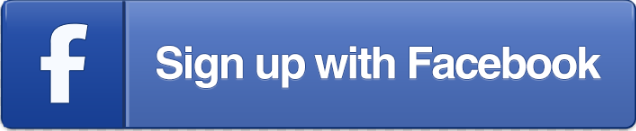



 in the top right of any Facebook page
in the top right of any Facebook page
 in the top right of any Facebook page
in the top right of any Facebook page