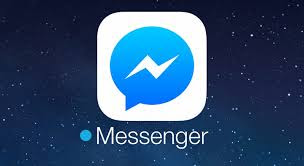How To Delete Facebook Account Completely: If you want to quickly get rid of your Facebook account completely, you need to delete your FB account permanently. Although, the process might not be that easy and you may need to make sure you are out of Facebook circle completely.
If you are truly ready to call it quits, then we can help you completely delete Facebook from your life without any traces of you on Facebook. You've to go through different process to ensure you delete your Facebook account completely. If you are ready, then let’s start.
From your FB home page, click on the upside down triangle located at the top right corner of the screen. From the drop down menu, click on “Settings”.
In “Settings”, you will see the option of “Download a copy of your Facebook data”, click on it.
From the next page that opens, click on “Start My Archive” and confirm the prompt. After that, Facebook will create a zip file of all your data and send it to you via email and you can also download from the same page. Just wait a minute and refresh the page and you should be able to see a download link. To complete the whole process, you will be required to provide your Facebook password.
Although this step is not compulsory, but if you like to delete all your previous interactions with other people, then you can easily do it. This involves your comments, likes and other interactions, however, the personal messages you sent will still remain.
To delete your past activity, click on Privacy (it has the Padlock icon). From the drop down menu, click on “See More Settings”.
On the next page, click on “Use Activity Log” and you will see all your Facebook activity. You will have to delete your activities individually by clicking on the pencil icon next to each activity and clicking on “Delete” from the drop down menu.
Remove all Linked Accounts
This step is very important, you should unlink your account from all the apps accounts that you logged in using your Facebook account. This will stop you from accessing that app with your Facebook account automatically, and also stop further collection of information.
However, the information you have already shared may still be stored in the database of the app and you will have to contact the app developer to remove that information.
To remove linked Apps and services, go to “Settings” by clicking on the drop down menu with upside down triangle on.
In “Settings” click on “Apps” from the menu located at the left side. In there you will see all the apps and services which you logged in using your Facebook account.
To unlink these apps from your account, click on the “X” button located on right side of each app and from the prompt click on “Remove”. If you would like to delete the previous posts from a specific app, check the checkbox in the prompt before clicking on “Remove” (although, it may take some time to delete).
You will have to remove each and every app manually, make sure you don’t miss any.
Now, that you have played your part right, it is time to let Facebook delete your account permanently. However, it is not that easy as you may think, accessing the “delete” page is not that easy (Facebook doesn’t like people leave). Furthermore, it will take total 14 days before your account is deleted permanently with no way of getting it back.
To access the delete page, you can make a quick search in your preferred search engine or search for it in Facebook “Help” located under the upside down triangle icon menu. To reach the link easily you can also click on this Link.
Click on “Delete My Account” and provide your Facebook Password and fill a Captcha. After that, click on “OK” and the 14 day process of deleting your account permanently will start.
Now, make sure you don’t access your Facebook account via any mean. This includes your Mobile devices and third-party apps (the reason why we unlink all of the apps). If you do somehow end up logging in and cancel the process, then you should go through the delete account process again to delete your account.
This also means, that you have 14 days time period to rethink your decision and change it, otherwise, say goodbye to your Facebook account after 14 days with no way to recover it.
If you are truly ready to call it quits, then we can help you completely delete Facebook from your life without any traces of you on Facebook. You've to go through different process to ensure you delete your Facebook account completely. If you are ready, then let’s start.
Keywords:
To start, you may first need to log in with the account which you would like to delete permanently. Without logging in you cannot delete your account, if you can’t login due to any reason, then click on “Forgot your password?” and follow instructions to get a new one.
Backup all Facebook Data
Now, that you are logged in and ready to delete your Facebook account, it is better to first make a backup of all your important data so you won’t regret later.
- www.facebook.com/help/delete account
- how do i deactivate my facebook account
- facebook account delete option
- how to delete facebook account permanently without waiting 14 days
- how to delete facebook account permanently immediately
- delete my account
- how to delete fb account permanently from mobile
- how to delete facebook account without password
Please note that when you will “delete” your account permanently, it will become impossible to retrieve it back. If you even have a tiny feeling that you might want to access your account in the future, then it is better to “Deactivate” your account instead of Deleting it permanently.
To start, you may first need to log in with the account which you would like to delete permanently. Without logging in you cannot delete your account, if you can’t login due to any reason, then click on “Forgot your password?” and follow instructions to get a new one.
Backup all Facebook Data
Now, that you are logged in and ready to delete your Facebook account, it is better to first make a backup of all your important data so you won’t regret later.
From your FB home page, click on the upside down triangle located at the top right corner of the screen. From the drop down menu, click on “Settings”.
In “Settings”, you will see the option of “Download a copy of your Facebook data”, click on it.
From the next page that opens, click on “Start My Archive” and confirm the prompt. After that, Facebook will create a zip file of all your data and send it to you via email and you can also download from the same page. Just wait a minute and refresh the page and you should be able to see a download link. To complete the whole process, you will be required to provide your Facebook password.
Remove Your Facebook History
Although this step is not compulsory, but if you like to delete all your previous interactions with other people, then you can easily do it. This involves your comments, likes and other interactions, however, the personal messages you sent will still remain.
To delete your past activity, click on Privacy (it has the Padlock icon). From the drop down menu, click on “See More Settings”.
On the next page, click on “Use Activity Log” and you will see all your Facebook activity. You will have to delete your activities individually by clicking on the pencil icon next to each activity and clicking on “Delete” from the drop down menu.
Remove all Linked Accounts
This step is very important, you should unlink your account from all the apps accounts that you logged in using your Facebook account. This will stop you from accessing that app with your Facebook account automatically, and also stop further collection of information.
However, the information you have already shared may still be stored in the database of the app and you will have to contact the app developer to remove that information.
To remove linked Apps and services, go to “Settings” by clicking on the drop down menu with upside down triangle on.
In “Settings” click on “Apps” from the menu located at the left side. In there you will see all the apps and services which you logged in using your Facebook account.
To unlink these apps from your account, click on the “X” button located on right side of each app and from the prompt click on “Remove”. If you would like to delete the previous posts from a specific app, check the checkbox in the prompt before clicking on “Remove” (although, it may take some time to delete).
You will have to remove each and every app manually, make sure you don’t miss any.
Delete Your Facebook Account Permanently
Now, that you have played your part right, it is time to let Facebook delete your account permanently. However, it is not that easy as you may think, accessing the “delete” page is not that easy (Facebook doesn’t like people leave). Furthermore, it will take total 14 days before your account is deleted permanently with no way of getting it back.
To access the delete page, you can make a quick search in your preferred search engine or search for it in Facebook “Help” located under the upside down triangle icon menu. To reach the link easily you can also click on this Link.
Click on “Delete My Account” and provide your Facebook Password and fill a Captcha. After that, click on “OK” and the 14 day process of deleting your account permanently will start.
Now, make sure you don’t access your Facebook account via any mean. This includes your Mobile devices and third-party apps (the reason why we unlink all of the apps). If you do somehow end up logging in and cancel the process, then you should go through the delete account process again to delete your account.
This also means, that you have 14 days time period to rethink your decision and change it, otherwise, say goodbye to your Facebook account after 14 days with no way to recover it.
We hope this post has helped you delete your Facebook account Permanently and completely? Please share it!




 in the top right of any Facebook page
in the top right of any Facebook page