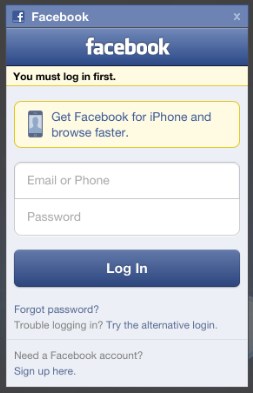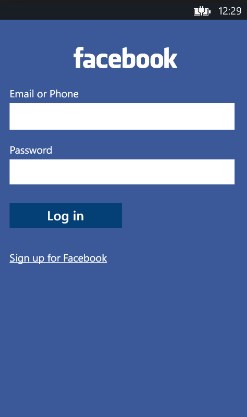I believe you are tired of Facebook and you are confused on the decision to take whether to remove your account temporarily or permanently. There is a clear difference between the deleting and deactivating a Facebook account.
As you may already know, there are so many ways one can close a Facebook account without having to wait for a particular duration. Usually, Facebook takes 90 days (about 3 months) to completely erase off all data concerning your account.
This duration is to give you time in case you have a change of heart to continue Facebook. Within this 90 days, if you truly want to delete your account - - DO NOT login to your Facebook account else your deletion will be nullified and your account reactivated. Same goes to account deactivation.
Deleting a Facebook account temporarily means that you are DEACTIVATING YOUR FACEBOOK ACCOUNT and closing it permanently means DELETING YOUR FACEBOOK. Below are the differences that exist between them.
- You can reactivate whenever you want.
- People can't see your Timeline or search for you.
- Some info may remain visible (example: messages you sent).
- You can't regain access once it's deleted.
- Deletion may be delayed a few days after it's requested. A deletion request is cancelled if you log back into your Facebook account during this time.
- It may take up to 90 days to delete data stored in backup systems. Your info isn't accessible on Facebook during this time.
- Some things aren't stored in your account. For example, a friend may have messages from you after deletion.
- Copies of some material (example: log records) may remain in Facebook's database but are disassociated from personal identifiers.
How to Delete Facebook Account Immediately Using Your Facebook App
- Tap on the menu button at the top right hand of your Facebook page.
- On the screen that pops up, scroll down to "Account settings"
- Click on "General"
- Click or tap on "Manage Account"
- On the pop-up screen, tap on "Deactivate" at the right hand corner.
- Enter your correct password on the screen that pops up and tap on "Continue".
- On the next page, you will be asked if you are sure you want to deactivate and to give reasons why you want to deactivate your account.
- After you have provided the necessary information, scroll down to the bottom of the page and tap on "Deactivate" to deactivate your account.
- You will once again be asked if you want to deactivate your Facebook account, tap on the "Deactivate" button to deactivate your Facebook account.
How to Delete Facebook Account Immediately On Your Browser
- Log in your Facebook account details.
- Click the account menu
 at the top right of your Facebook page.
at the top right of your Facebook page. - On the drop-down menu, select the “Settings” option.
- The screen that pops up shows your General Account settings, click on "Manage Account"
- On the screen that drops down under Manage Account, scroll down to "Deactivate your Account"
- At the bottom of the page, click on the "Deactivate your account" link.
- A new page will be open, where you need to enter your password.
- After entering your password, click on the "Continue" button.
- You’ll be directed to a new page, where you need to tell the reason behind your deactivation.
- After you've provided the needed information, click on the ‘Deactivate’ button for deactivation.
- Facebook will once again ask you to confirm your decision to deactivate Facebook account. Click on the "Deactivate Now" button to immediately deactivate your Facebook account.
If you choose to delete your Facebook account permanently or Delete your account, here's what to do:
You are advised to download a copy of your Facebook data before you delete your account for future purposes. To download a copy of your Facebook data:
- Click the downward arrow at the top right of any Facebook page
- Select "Settings"
- Click on the link at the bottom of the main menu that says "Download a copy of your Facebook data".
If you have the steps above correctly, your Facebook account will be deleted immediately but you may have to wait for 90 days before everything concerning your account will be deleted.
To be on the safer side, after 90 days, don't still log back to your Facebook account because your tracking of days might incorrect. I will advise you use your friends account to find your account. If you don't see it, know that the deletion has worked.
Cheers!!!
Please let us know of any problem that you encounter during your Facebook account deletion or deactivation.
N/B: To easily deactivate your account, simply visit www.facebook.com/deactivate.php.
Cheers!!!
Please kindly help us to share this article with your friends so they can also see how to deactivate or delete their Facebook account.