I remember what a friend posted before he deleted his account and I quote "I once had a life until someone asked me to create a Facebook account" - It sounded funny but true.
You hardly keep in touch, no visitation, no hang out, just you and your device. That's that on that so let's see how to deactivate your Facebook account and take a break from this Facebook thing.
Note: When you deactivate your account, you can always reactivate it back and no one will connect with you through out the deactivation period - no one will see your activities, profile and etc.
If deactivating Facebook is not you want and you want to delete your account permanently, then take a look at our recent post: How can i delete my Facebook account permanently?
Check this out:
How to Deactivate Facebook Account temporarily
- First, you need to log in to your Facebook account by entering your Facebook credentials.
- Once login, take the cursor of your mouse to the arrow icon facing downward located in the top-right corner of the page and click on it.
- A drop-down menu will appear where you need to select the “Settings” option.
- Then, select the Security tab from the left panel of the screen.
- At the bottom of the page, you’ll find the ‘Deactivate your account’ option. Click on it.
- After clicking the option, a tab will be extended where you need to click on the blue colour ‘Deactivate your account’ link.
- A new page will be open, where you need to enter the password.
- After entering a password, click on the ‘Continue’ button.
- You’ll be directed to a new page, where you need to tell the reason behind your deactivation.
- After filling the prompt information, click on the ‘Deactivate’ button for deactivation.
- Facebook will once again ask you to confirm your decision to deactivate Facebook account. Click on the Deactivate Now button to immediately deactivate Facebook account.
Was this guide helpful? Please let us know your reason for wanting to leave Facebook in the comment box below. And Please Share it.
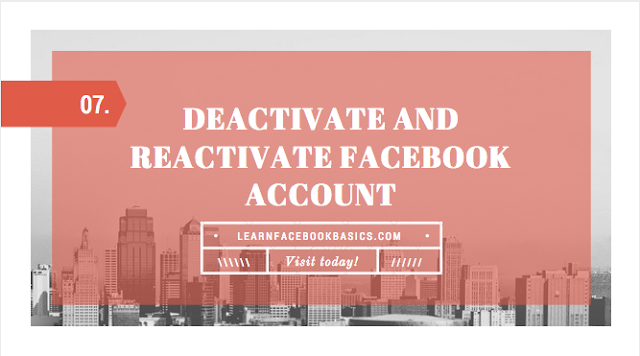

 at the top right of any Facebook page
at the top right of any Facebook page


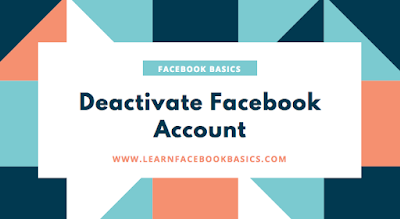
 at the top right of any Facebook page
at the top right of any Facebook page




 at the top right of your Facebook page.
at the top right of your Facebook page.