- Go to the post on your Page's Timeline
- Click
 in the top-right corner
in the top-right corner - Select Hide from Timeline or Delete
- Click Settings at the top of your Facebook Page
- Click Activity Log in the left column
- Click
 next to the post you want to unhide and select Allowed on Page
next to the post you want to unhide and select Allowed on Page

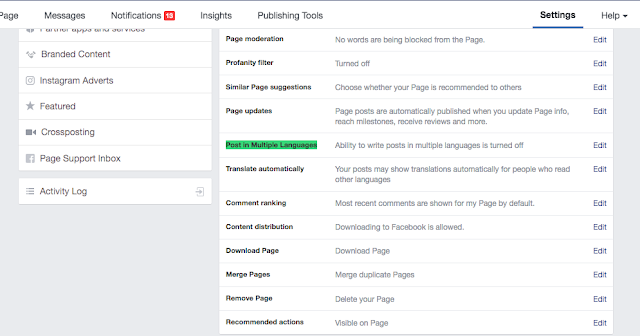
 and select a language.
and select a language.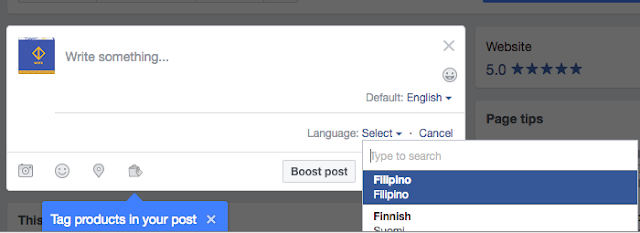




 in the top right of your Facebook page
in the top right of your Facebook page